
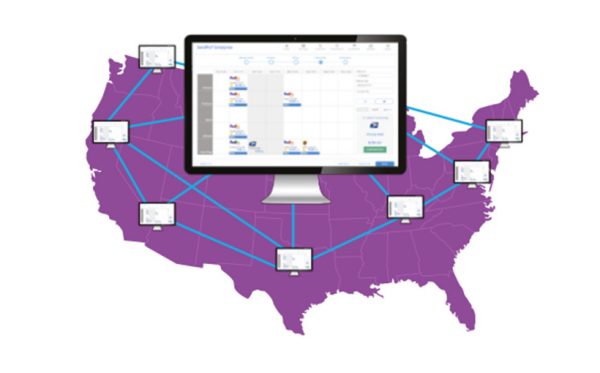
PitneyShip™ Enterprise Support
Find solutions
Installation, Setting Up & Drivers
Learn how to install the Brother QL-1100 for SendPro Online or PitneyShip on Windows.
DeviceHub is a program that connects printers and scales to PitneyShip, PitneyShip Pro,, and PitneyShip Enterprise.
DeviceHub may need to be uninstalled and reinstalled to fix some printing and weighing issues in PitneyShip, PitneyShip Pro, or PitneyShip Enterprise.
Network & Connectivity
If your organization uses a proxy server, you need to set it up in DeviceHub.
The following URLs and IP addresses must be accessible in order for PitneyShip Pro, PitneyTrack, PitneyAnalytics, and the Locker Management Module to connect to the internet.
DeviceHub is a program that connects your printers and scales to PitneyShip, PitneyShip Pro, and PitneyShip Enterprise. The following are required in order for DeviceHub to work properly on your network.
Features & Settings
A department is a group of recipients for whom packages can be received and delivered. Each department can have a "key contact" who receives or picks up the department's packages when using PitneyTrack Inbound and the Locker Management Module.
You can export your divisions and locations in CSV format.
If you do not know your password, you can reset it.
If you do not receive the Welcome email, you can go to the signin page and use the "Forgot your password?" link to reset your password.
You can add users to the system as needed.
If a user account is no longer needed, you can delete it.
You can edit users if you need to change their name, role, or permissions.
You can export a .csv file of your users.
You can view all of the users in the system or search for individual users or groups of users.
When you enter new recipient addresses, you can have them automatically added to your address book.
Presets save shipment information so that it can be used as a template for printing additional labels in the future with the same carrier, packaging, weight, dimensions, shipping services, and cost accounts.
If you no longer need a preset, you can delete it.
If you need to change the settings or name of a preset, you can edit it.
You can choose to print a summary receipt after each label and customize the default options for them.
Specifications for importing Single Sign-On (SSO) User Mapping files into in PitneyShip Enterprise
You can set up a default ZIP Code for printing stamps.
You can create different roles to define the tasks that users are allowed to perform. Each user is assigned a role.
You can import locations using a CSV template that you can download.
You can import the mapping for Single Sign-On (SSO) users into the system automatically on a fixed schedule from an SFTP server.
If the credit card that you use to pay for your subscription expires, you will receive an email notification and should update your payment method right away.
If you use a credit card to pay for postage, you can update your credit card information.
You can enable the option to allow users to create and edit private recipient lists. By default, this setting is disabled.
Learn how to link your Office 365 address book to PitneyShip, PitneyShip Pro, or PitneyShip Enterprise.
Divisions are subsets of your enterprise, which is the topmost level of your organization. Each division can contain multiple locations within it.
You can update the recipients in a department or change the key contact.
If you no longer need a department in the system, you can delete it.
If you no longer need a division, you can delete it.
You can change the name of a division if needed.
Locations are subsets of divisions, which are subdivisions of your enterprise. Each division can contain multiple locations.
If you no longer need a location, you can delete it.
You can change the name of a location if needed.
You can import a CSV file of your users.
You can set the sender (from) address used when creating shipping labels.
If you no longer need a carrier account, you can delete it.
You can update carrier account information if needed.
In order to ship with FedEx, you first need to set up your FedEx account in PitneyShip, PitneyShip Pro, or PitneyShip Enterprise.
You can delete a custom package type if you no longer need it.
You can edit a custom package type if you need to change its settings.
You can add customs product information for international shipments to pre-fill the customs information for commonly-shipped items. These items are then available to select when adding items on the Shipment Contents screen when creating an international shipping label.
You can delete a customs product information item if you no longer need it.
You can edit a customs product information item if you need to change its details.
You can have PitneyShip Pro send emails with tracking numbers and delivery confirmations.
FedEx Ground Economy (formerly SmartPost) is a residential ground service available in the US, in which the package ships via FedEx, but is delivered by USPS.
You can require the package weight to be entered for USPS Flat Rate packages so that the weight will appear in your history.
The maximum transaction limit allows you to set an amount that any individual label may not exceed. By default, this option is off. Only users with the role of Admin can change this setting.
You can make the recipient email and phone number required for shipping labels. Only users with the role of Admin can change this setting.
You can set a default recipient address for USPS return shipping labels. If you print return labels for domestic FedEx and UPS shipments, you can select the default service you wish to use for those return labels.
You can set certain default settings for printing stamp sheets and rolls.
System administrators can choose whether to allow users to purchase supplies from the Supplies menu.
You can add surcharges to shipments to add percentage-based or flat fees to shipments, such as handling fees, processing fees, warehouse charges, etc. One Handling Charge and one User Charge can be added for each carrier account.
USPS Shipment Confirmation Acceptance Notice (SCAN) Form 5630 saves time because instead of scanning each individual shipping label, SCAN Form 5630 only needs to be scanned once to upload all of that day's shipping labels to the USPS systems. The SCAN form must be enabled prior to printing any shipping labels that need to be included on a SCAN form.
In order to ship with DHL Express, you first need to set up your DHL Express account.
In order to ship with UPS, you first need to set up your UPS account in PitneyShip Enterprise.
You can rename your DeviceHub on the My Devices page.
Administrators can allow users to select sub-accounts when creating labels and stamps. When this setting is enabled, users will be able to select sub-accounts and sub-sub-accounts when creating labels and stamps. When this setting is disabled, users will only be able to select parent accounts.
System administrators can choose whether to allow users to download DeviceHub.
If you no longer need a role, you can delete it.
You can have a receipt emailed to you when a postage refill occurs.
Enterprise administrators can make it so that all new contacts added by all users are marked as private.
Enterprise administrators can set the period of time after which users will be signed out of the system if they are not using it. This setting applies to all users.
In order to ship with Spee-Dee, you first need to set up your Spee-Dee account in PitneyShip Enterprise.
If you need to change a role, you can edit it.
You can create a Rate Shop Group to restrict the carrier services that are available at a particular location, division, or enterprise.
You can create custom package types to save certain dimensions and weight combinations. These types can be used later to save time when printing shipping labels with the same dimensions and weight.
Administrators can create banner notifications across the top of the screen to inform users of important information.
You can import locations into the system automatically on a fixed schedule from an SFTP server.
You can send customized notifications to inform users when certain events occur.
Multi-Factor Authentication (MFA) requires users to enter a code sent via SMS text message or email when signing in.
A custom non-rated carrier is a carrier that allows you to track packages for the purpose of for accountability without being a rated carrier. This can be used for couriers, your own mailroom delivery, etc.
If your organization uses a proxy server, you need to set it up in DeviceHub.
You can set various options for ERR Mail Merge files, including file naming and whether to download coversheets along with the postage and barcodes.
Cost accounts allow you to assign shipping labels and postage refills to an account. This can help you track how you spend your postage funds.
Each time a new DeviceHub version is released, administrators will receive a notification on the day of the release and again on the third day after the release. You can choose to install the update for the users in your enterprise, or to turn off the automatic updates. By default, automatic updates are on. Both Windows MSI files and Mac PKG files are available so that you can manage the deployment and installation as needed.
You can select the default print size for shipping labels and whether to print a receipt with each label.
You can have PitneyShip or PitneyShip Pro automatically add postage to your account when the balance falls below a certain threshold.
If "888888" is displayed on your scale, there may be an issue with the connection.
If there the message "CAL" is displayed on your scale, contact Pitney Bowes support.
The message "ErrE" on the scale means that the object on the scale has exceeded the scale's weight capacity.
If your scale screen is blank, it most likely has no power.
If the "Get Weight" button for the scale is disabled, grayed out, or not working, follow these troubleshooting steps.
This article explains the user password requirements for PitneyShip Pro, PitneyTrack Inbound, PitneyAnalytics, and the Locker Management Module.
You need to sign in in order to use the system.
You can order supplies from within PitneyShip, PitneyShip Pro, or PitneyShip Enterprise or in the Pitney Bowes online shop.
Specifications for importing Location files into in PitneyShip Enterprise, PitneyTrack Inbound, PitneyAnalytics, and the Locker Management Module
Pitney Bowes DeviceHub has been verified on the following printers and scales.
Pitney Bowes DeviceHub has been verified on the following printers and scales.
The following URLs and IP addresses must be accessible in order for PitneyShip Pro, PitneyTrack, PitneyAnalytics, and the Locker Management Module to connect to the internet.
DeviceHub is a program that connects your printers and scales to PitneyShip, PitneyShip Pro, and PitneyShip Enterprise. The following are required in order for DeviceHub to work properly on your network.
DeviceHub Release Notes for version 1.10.29.26 (February 22, 2024)
DeviceHub Release Notes for version 1.10.30.58 (March 20, 2024)
DeviceHub Release Notes for version 1.11.0.23 (April 17, 2024)
Release Notes for DeviceHub
If you no longer need a contact in the address book, you can delete it.
You can edit contact information as needed.
You can import shared contacts into the system automatically on a fixed schedule from an SFTP server. Private contacts cannot be imported.
You can create recipient lists for bulk mailings.
If you no longer need a recipient list, you can delete it.
If needed, you can change the members of a recipient list.
If you have a lot of contacts in your address book, you may need to use the search feature to find the one you want.
You can add new contacts to the address book as needed.
You can import contacts into the address book by uploading a CSV file.
If the State/Province and ZIP/Postal Code are blank on imported addresses, this is because there were spaces in the imported data that caused the information to be imported incorrectly.
Printing
You can order supplies from within PitneyShip, PitneyShip Pro, or PitneyShip Enterprise or in the Pitney Bowes online shop.
You can reprint a shipping label up to 24 hours from the initial printing.
The purpose of a FedEx manifest is to save time. Without a manifest, FedEx needs to scan each individual shipping label. This can be time consuming if there are a large number of shipping labels. Instead of scanning each individual shipping label, the manifest can be scanned once by FedEx, and every shipping label from that day will be uploaded to the FedEx systems.
If you do not have enough postage on an envelope, you can print a postage correction stamp to add more postage.
Once a ship request has been created, you can print it when you are ready to send the package.
If there is an issue when printing a stamp sheet, you can reprint it.
USPS Shipment Confirmation Acceptance Notice (SCAN) Form 5630 saves time because instead of scanning each individual shipping label, SCAN Form 5630 only needs to be scanned once to upload all of that day's shipping labels to the USPS systems. The SCAN form must be enabled prior to printing any shipping labels that need to be included on a SCAN form.
Learn about printing and using DeviceHub in PitneyShip, PitneyShip Pro, or PitneyShip Enterprise.
USPS Firm Mailing Book (Form 3877) is a list of ERR mailpieces you printed for the day. You take this form to the Post Office along with your ERR items to be stamped as proof that you dropped the items off.
You can print a manifest for a carrier that doesn't have its own manifesting. This creates a list of packages you have sent using a particular carrier on that day.
You can reprint a coversheet up to 24 hours from the initial printing. After that, the reprint option will no longer be available. USPS coversheets can be reprinted once.
You can create and print multiple shipping labels at once (in a batch).
Once your orders are imported into the Ship Orders tab, you can print the shipping labels for them.
If the stamp does not print in the right place on your envelope, you can adjust the position.
International stamps can be printed either on stamp sheets or stamp rolls. Stamp roll printing requires that DeviceHub be installed and configured.
Stamps must be printed on compatible postage sheets, which are available in our online shop (item #SL-SPM11). Each stamp sheet has a unique serial number and contains 20 blank stamp stickers.
You can print envelopes from PitneyShip, PitneyShip Pro, or PitneyShip Enterprise.
Stamps can be printed on stamp rolls using a Brother QL-800 printer or the PitneyShip Cube.
Stamps for a postcard can be printed on a stamp sheet or on a stamp roll. It is not possible to print directly onto a postcard.
Several different issues can cause the message "MAILING.ERROR.PRINT.-102".
Learn how to resolve the message "OFFENDING COMMAND: image" or "undefined image and stack dictionary" when printing a label.
The message "Print Failed. Check your printer and try again" is caused by Microsoft Edge version 102.
You can set certain default settings for printing stamp sheets and rolls.
The purpose of a manifest is to save time. Without a manifest, Spee-Dee needs to scan each individual shipping label. This can be time consuming if there are a large number of shipping labels. Instead of scanning each individual shipping label, the manifest can be scanned once by Spee-Dee, and every shipping label from that day will be uploaded to the Spee-Dee systems.
Learn how to resolve partial cut-off shipping labels for the JZ22 (ZD621) printer.
Learn how to resolve the message "The printer has no paper loaded. Please load a roll of paper and try again." in SendPro Online or PitneyShip.
Learn how to resolve printing issues with 4x6 labels when using a Datamax MK III label printer.
Learn how to resolve printing issues with a Brother QL-800 printer.
If your stamp sheets are not aligned properly, you may need to adjust your browser settings.
If a Datamax W1110 label printer feeds incorrect label size when printing a label, the printer may need to be calibrated.
Learn why the weight of a package is not printed on a USPS Shipping API label printed in SendPro Enterprise, SendSuite Live, SendSuite Xpress, SendPro Online, PitneyShip, PitneyShip Pro, or PitneyShip Enterprise.
Mailing & Shipping
FedEx Ground Economy (formerly SmartPost) is a residential ground service available in the US, in which the package ships via FedEx, but is delivered by USPS.
You can check on the status of your shipping label refund requests in PitneyShip, PitneyShip Pro, or PitneyShip Enterprise.
You can reprint a shipping label up to 24 hours from the initial printing.
If you are not going to use a FedEx or UPS shipping label that was created, you can void it. This applies to FedEx and UPS only. For USPS labels, you must request a refund.
The purpose of a FedEx manifest is to save time. Without a manifest, FedEx needs to scan each individual shipping label. This can be time consuming if there are a large number of shipping labels. Instead of scanning each individual shipping label, the manifest can be scanned once by FedEx, and every shipping label from that day will be uploaded to the FedEx systems.
You can schedule a FedEx package pickup through their website.
You can schedule a UPS package pickup through PitneyShip, PitneyShip Pro, or PitneyShip Enterprise.
You can schedule a USPS package pickup if needed.
If you do not have enough postage on an envelope, you can print a postage correction stamp to add more postage.
If a ship request is no longer needed, you can delete it.
Once a ship request has been created, you can print it when you are ready to send the package.
If there is an issue when printing a stamp sheet, you can reprint it.
Normally, all label costs are charged to the sender's FedEx or UPS account, but you can charge a shipment's transportation costs to the recipient's or other third party's FedEx or UPS account if you wish.
USPS Shipment Confirmation Acceptance Notice (SCAN) Form 5630 saves time because instead of scanning each individual shipping label, SCAN Form 5630 only needs to be scanned once to upload all of that day's shipping labels to the USPS systems. The SCAN form must be enabled prior to printing any shipping labels that need to be included on a SCAN form.
Multiple Proof of Delivery signatures for ERR transactions can be downloaded at one time.
USPS, FedEx, and UPS require a Mail Stop Code (MSC) in a recipient address to be entered before the Attention and Delivery address lines. To satisfy this requirement, you must enter the Mail Stop number in the Name field.
USPS Firm Mailing Book (Form 3877) is a list of ERR mailpieces you printed for the day. You take this form to the Post Office along with your ERR items to be stamped as proof that you dropped the items off.
You can reprint a coversheet up to 24 hours from the initial printing. After that, the reprint option will no longer be available. USPS coversheets can be reprinted once.
You can create and print a registered shipping label for a package.
You can create and print a certified shipping label for a package.
You can create and print an ERR shipping label for a package.
You can create a return label for a shipment so that the recipient can send it back to you. Return label procedures vary by carrier.
You can create and print multiple shipping labels at once (in a batch).
Once your orders are imported into the Ship Orders tab, you can print the shipping labels for them.
Once your orders are imported into Ship Orders, you can edit the order data if needed.
You can find UPS package drop-off locations in PitneyShip, PitneyShip Pro, or PitneyShip Enterprise.
If you have the Epic Systems connector, you can use it to scan orders and print labels for them.
You can use the USPS Ground Advantage service to send domestic packages up to 70 lbs in 2-5 business days. Ground Advantage combines the services formerly known as USPS Retail Ground, First-Class Package, and Parcel Select Ground.
Ship requests allow you to create a label that you or someone else can print at a later time.
You can create and print a shipping label for a domestic package.
International stamps can be printed either on stamp sheets or stamp rolls. Stamp roll printing requires that DeviceHub be installed and configured.
Stamps must be printed on compatible postage sheets, which are available in our online shop (item #SL-SPM11). Each stamp sheet has a unique serial number and contains 20 blank stamp stickers.
You can print envelopes from PitneyShip, PitneyShip Pro, or PitneyShip Enterprise.
Stamps can be printed on stamp rolls using a Brother QL-800 printer or the PitneyShip Cube.
You can import a spreadsheet of orders into Ship Orders as a CSV file. You can either download a template to use, or use your own format and map your data after import.
You can download barcodes, stamps, and coversheets that you can use to do a mail merge of ERRs.
You can importing a CSV file of ERRs into PitneyShip Pro so that you can print the labels and coversheets all at once.
If you have the McKesson connector, you can use it to scan orders and print labels for them.
Stamps for a postcard can be printed on a stamp sheet or on a stamp roll. It is not possible to print directly onto a postcard.
An insurance claim can be filed if a USPS insured shipment or a UPS or FedEx Declared Value shipment is lost or damaged. This does not apply to packages insured through a third-party insurance provider.
You can request a USPS refund up to 30 days from the date on which you printed a shipping label.
You can view tracking information for packages sent through PitneyShip Pro in your history.
You can create and print a shipping label for an international package.
You can request a refund up to 60 days from the date on which you printed a stamp.
When shipping with FedEx, UPS, or DHL Express, you can create multi-piece shipment to ship up to 40 packages to the same recipient using the same service.
You can connect McKesson to PitneyShip Enterprise to transfer your pharmacy order data from McKesson.
If your company is multi-national, you may need to add shipping carriers for locations in other countries.
The purpose of a manifest is to save time. Without a manifest, Spee-Dee needs to scan each individual shipping label. This can be time consuming if there are a large number of shipping labels. Instead of scanning each individual shipping label, the manifest can be scanned once by Spee-Dee, and every shipping label from that day will be uploaded to the Spee-Dee systems.
You can map the cost account name and code to reference fields so that when a cost account is selected, the reference fields are automatically filled in with the cost account information.
If labels are missing from the USPS SCAN form, it is because they were created after 8:00 PM. Labels created after 8:00 PM are added to the next day's SCAN form.
If there are delivery issues with your shipments, contact your carrier.
Network & Connectivity
If your organization uses a proxy server, you need to set it up in DeviceHub.
The following URLs and IP addresses must be accessible in order for PitneyShip Pro, PitneyTrack, PitneyAnalytics, and the Locker Management Module to connect to the internet.
DeviceHub is a program that connects your printers and scales to PitneyShip, PitneyShip Pro, and PitneyShip Enterprise. The following are required in order for DeviceHub to work properly on your network.
Printing
You can reprint a shipping label up to 24 hours from the initial printing.
The purpose of a FedEx manifest is to save time. Without a manifest, FedEx needs to scan each individual shipping label. This can be time consuming if there are a large number of shipping labels. Instead of scanning each individual shipping label, the manifest can be scanned once by FedEx, and every shipping label from that day will be uploaded to the FedEx systems.
If you do not have enough postage on an envelope, you can print a postage correction stamp to add more postage.
Once a ship request has been created, you can print it when you are ready to send the package.
If there is an issue when printing a stamp sheet, you can reprint it.
USPS Shipment Confirmation Acceptance Notice (SCAN) Form 5630 saves time because instead of scanning each individual shipping label, SCAN Form 5630 only needs to be scanned once to upload all of that day's shipping labels to the USPS systems. The SCAN form must be enabled prior to printing any shipping labels that need to be included on a SCAN form.
Learn about printing and using DeviceHub in PitneyShip, PitneyShip Pro, or PitneyShip Enterprise.
USPS Firm Mailing Book (Form 3877) is a list of ERR mailpieces you printed for the day. You take this form to the Post Office along with your ERR items to be stamped as proof that you dropped the items off.
You can print a manifest for a carrier that doesn't have its own manifesting. This creates a list of packages you have sent using a particular carrier on that day.
You can reprint a coversheet up to 24 hours from the initial printing. After that, the reprint option will no longer be available. USPS coversheets can be reprinted once.
You can create and print multiple shipping labels at once (in a batch).
Once your orders are imported into the Ship Orders tab, you can print the shipping labels for them.
If the stamp does not print in the right place on your envelope, you can adjust the position.
International stamps can be printed either on stamp sheets or stamp rolls. Stamp roll printing requires that DeviceHub be installed and configured.
Stamps must be printed on compatible postage sheets, which are available in our online shop (item #SL-SPM11). Each stamp sheet has a unique serial number and contains 20 blank stamp stickers.
You can print envelopes from PitneyShip, PitneyShip Pro, or PitneyShip Enterprise.
Stamps can be printed on stamp rolls using a Brother QL-800 printer or the PitneyShip Cube.
Stamps for a postcard can be printed on a stamp sheet or on a stamp roll. It is not possible to print directly onto a postcard.
Several different issues can cause the message "MAILING.ERROR.PRINT.-102".
Learn how to resolve the message "OFFENDING COMMAND: image" or "undefined image and stack dictionary" when printing a label.
The message "Print Failed. Check your printer and try again" is caused by Microsoft Edge version 102.
You can set certain default settings for printing stamp sheets and rolls.
The purpose of a manifest is to save time. Without a manifest, Spee-Dee needs to scan each individual shipping label. This can be time consuming if there are a large number of shipping labels. Instead of scanning each individual shipping label, the manifest can be scanned once by Spee-Dee, and every shipping label from that day will be uploaded to the Spee-Dee systems.
Learn how to resolve partial cut-off shipping labels for the JZ22 (ZD621) printer.
Learn how to resolve the message "The printer has no paper loaded. Please load a roll of paper and try again." in SendPro Online or PitneyShip.
Learn how to resolve printing issues with 4x6 labels when using a Datamax MK III label printer.
Learn how to resolve printing issues with a Brother QL-800 printer.
If your stamp sheets are not aligned properly, you may need to adjust your browser settings.
If a Datamax W1110 label printer feeds incorrect label size when printing a label, the printer may need to be calibrated.
Learn why the weight of a package is not printed on a USPS Shipping API label printed in SendPro Enterprise, SendSuite Live, SendSuite Xpress, SendPro Online, PitneyShip, PitneyShip Pro, or PitneyShip Enterprise.
You can order supplies from within PitneyShip, PitneyShip Pro, or PitneyShip Enterprise or in the Pitney Bowes online shop.
Errors & Troubleshooting
The message "No Services found" may be caused by the uBlock Origin browser extension.
If you get the message "Office 365 authentication has expired", you need to remove and reconnect your Office 365 account to PitneyShip, PitneyShip Pro, or PitneyShip Enterprise.
If you see the message “We can't let you in. It looks like your account has been cancelled.”, you will need to contact support.
If "888888" is displayed on your scale, there may be an issue with the connection.
The message "addressLine1 - length must be less than 100" means that the address has exceeded the 100-character maximum.
The message "Alert Invalid Request: User already exists" when adding a user means that the email address being used in the already has an existing subscription, or the user has been invited but has not yet accepted the invitation.
If there the message "CAL" is displayed on your scale, contact Pitney Bowes support.
The message "ErrE" on the scale means that the object on the scale has exceeded the scale's weight capacity.
If you see the message "Error 403 You do not have permission to perform the requested action", the email address you are logging in with does not have access to the system.
If you receive the message "Error loading Python DLL" when installing DeviceHub for Windows, your Windows operating system is not supported.
The message "Insufficient rolls, please add a new stamp roll" means that the stamp quantity was not selected.
The message "Insufficient stamps, please add a new stamp sheet" means that the stamp quantity was not selected.
You may get an "Insufficient USPS Postage on Your Recent PitneyShip Shipment" email from Pitney Bowes if you sent a USPS package through PitneyShip, PitneyShip Pro, or PitneyShip Enterprise without enough postage.
There are many reason the error "It's not you, it's us. We're having an internal server issue." may occur.
Several different issues can cause the message "MAILING.ERROR.PRINT.-102".
Learn how to resolve the message "OFFENDING COMMAND: image" or "undefined image and stack dictionary" when printing a label.
The message "Print Failed. Check your printer and try again" is caused by Microsoft Edge version 102.
If the message "Print Stamps Failed" appears when you try to print stamps, DeviceHub may not be running or may require activation.
The message "Something went wrong. Please try again later. [2209] Inactive customer account" means that the FedEx or UPS account you are using is inactive.
The message "Something went wrong. Please try again later. 2498 Recipient/Third party account validation failed." means that there is an issue with the third party or recipient account being billed.
The message "Something went wrong. Please try again later." when adding a FedEx account means that the either account information being entered does not match FedEx's system, or there is an issue with the account.
The message "Something went wrong. Please try again later." when adding a UPS account means that the either account information being entered does not match UPS's system, or there is an issue with the account.
The message "Something went wrong. Please try again" when adding postage means that the payment method for adding postage was declined.
If the message "SubCarrier not found" appears when trying to add postage, there is an issue with the configuration that must be resolved by a Pitney Bowes representative.
The message "That address doesn't exist. Error 404" when accessing the Address Book mesans that you do not have permission to access the Address Book.
If the message "The roll of labels or tape inside the machine does not match the one selected in the application" appears when using Print to PDF, the wrong paper size is selected.
If the message "There was an error generating your label. There was an error in file handling of pdf format." appears, thed efault label settings have become corrupted and need to be reset.
If "UnsupportedProtocol" prints on the paper, it is because the printer driver is not compatible with DeviceHub.
Learn how to resolve error code -11 or -102 when printing stamp rolls.
If "Other" or "Offline" is displayed in the printer's Heartbeat status column on the My Devices page, the printer is not on or not connected.
The message "Failed to connect with PitneyShip Cube! Please restart your printer and try again" means that PitneyShip Cube is either offline, or there is an issue with DeviceHub.
The message "Error issuing certificate! - Policy cannot be created - name already exists" occurs because DeviceHub is out of date and unable to update.
If the message "DeviceHub is already running" appears when installing or updating DeviceHub, either DeviceHub is stuck running in the background, or the previously installed version is corrupt.
The message "DEVICE HUB Connection error" may occur when printing if the printer is configured to "Print directly to the printer" instead of spooling.
If you see the message "Device hub connection timeout" when printing, try moving the printer to a different USB port.
The message "An error has occurred" occurs because the printer driver is not compatible with DeviceHub.
There are multiple reasons that the message "Unhandled exception in script" may appear when installing DeviceHub for Windows.
This message occurs when the funding account is on hold.
Learn how to resolve the "Refill amount not authorized" error when adding postage in PitneyShip, PitneyShip Pro, or PitneyShip Enterprise.
If the message "Alert Cannot Delete Carrier it has referenced in another module" appears, the carrier account is assigned to another user and needs to be deleted.
Learn how to resolve a partially printed label on the JZ20 printer.
Learn how to resolve the "Incomplete commodity description" message in PitneyShip, PitneyShip Pro, or PitneyShip Enterprise
If the message "995, CreateDC, The I/O operation has been aborted because of either a thread exist or an application request." appears, the printer driver being used is not compatible with DeviceHub.
The message "Receiving server could not or would not accept mail to this recipient permanently. If a recipient has previously unsubscribed from your emails, the message is dropped.." occurs because the email server is blocking the email from the sender address no-reply@pb.com.
If the message "Pickup time is invalid. Select a different time slot." appears when scheduling a UPS On Call Pickup, a different pick up time needs to be selected.
There was an error generating your label... [120121] The Shipper number cannot be used for this shipment" message when printing a UPS label means that there is an issue with the UPS account.
Learn how to resolve the error "There was a connection issue. Contact PitneyBowes. Error-Port 8091 is in use by another application.".
The message "Licensing session expired. Start Licensing session again" means that port 8091 is being used by a device other than DeviceHub.
The message "devicehub.pollPrintJobStatus: The DeviceHub is not responding, it is either OFFLINE or the network connection is slow!" means that DeviceHub may be offline, need to be updated, or the connection needs to be refreshed.
If the message "DeviceHub Registration failed" appears, there may be an issue with your network blocking the activation, or DeviceHub may need to be uninstalled and reinstalled.
The message "3009: Address validation failed" occurs when the recipient address does not meet DHL's address requirements.
Learn how to resolve partial cut-off shipping labels for the JZ22 (ZD621) printer.
Learn how to resolve partial cut-off shipping labels for the JZ20 printer.
There are several possible solutions if envelopes are printing to the wrong tray on a Mac.
Learn how to resolve the message "The printer has no paper loaded. Please load a roll of paper and try again." in SendPro Online or PitneyShip.
If the Brother QL-800 printer only appears in the Other Devices section of the Control Panel instead of the Printers section, the printer driver did not install correctly.
Learn why you cannot change the Ship Date when creating a USPS label.
Learn why the rates shown in SendPro Online, PitneyShip, PitneyShip Pro, and PitneyShip Enterprise may differ from the rates shown on the carrier's website for the same shipment.
Several different things can cause the green light to flash on the Datamax W1110 label printer.
Several different things can cause the red light to flash on the Brother QL-1050 printer.
Several different things can cause the red light to flash on the Brother QL-1100 (1E44) or QL-1110NWB label printer.
Several different things can cause the red light to flash on the Datamax MK III label printer.
Several different things can cause the red light to flash on the Datamax W1110 label printer.
If labels are missing from the USPS SCAN form, it is because they were created after 8:00 PM. Labels created after 8:00 PM are added to the next day's SCAN form.
If 4 x 6 labels are not printing in Safari or Firefox, your browser printer setting may need to be adjusted.
If you are not receiving tracking email notifications from SendPro Online or PitneyShip, the feature may not be set up, or the emails may be being blocked.
If postage refill transactions are being applied to the wrong location, the user's postage refill permissions are incorrect.
Learn how to resolve printing issues with 4x6 labels when using a Datamax MK III label printer.
Learn how to resolve printing issues with a Brother QL-800 printer.
If Proof of Delivery signature files are missing for ERR shipments in PitneyShip Pro, either ERR was not included on the shipment, or the ERR signature is still in process.
There are several reasons that the Request Refund button may not be available for a USPS label.
If your scale screen is blank, it most likely has no power.
If the scale shows the wrong weight, the scale needs to be zeroed.
If there are delivery issues with your shipments, contact your carrier.
If a 4x6 shipping label displays correctly in Adobe Reader, but some parts are missing when it's printed, there may be issues with the Adobe Reader settings or the printer driver.
If labels printed on Avery Internet Shipping Labels are not aligned properly, the wrong paper size may be selected.
If the solid red light is on on the W1110 label printer, the printer may need to be recalibrated.
Stamps or labels may print to the wrong printer if the same printer is listed in the system more than once and the incorrect instance is selected when printing.
If your stamp sheets are not aligned properly, you may need to adjust your browser settings.
If the State/Province and ZIP/Postal Code are blank on imported addresses, this is because there were spaces in the imported data that caused the information to be imported incorrectly.
Learn what to do when SendPro Online or PitneyShip gets stuck on the message "We're generating your label" or "Generating shipping label" and will not proceed.
If a USPS Large Envelope label does not have tracking, it is because First Class Mail is not eligible for free tracking.
Pitney Bowes shipping software rates are lower because of a special partnership with the USPS that allows us to pass along great rates to our clients.
If a Datamax W1110 label printer feeds incorrect label size when printing a label, the printer may need to be calibrated.
Learn why the weight of a package is not printed on a USPS Shipping API label printed in SendPro Enterprise, SendSuite Live, SendSuite Xpress, SendPro Online, PitneyShip, PitneyShip Pro, or PitneyShip Enterprise.
If the wrong email address receives email notifications from the system, the sender address used for shipments contains that email address.
If the "Get Weight" button for the scale is disabled, grayed out, or not working, follow these troubleshooting steps.
If a stamp does not print, the stamp transaction in your History will show a "Partial" status.
Learn how to resolve a misaligned coversheet in PitneyShip, PitneyShip Pro, or PitneyShip Enterprise.
Envelopes print misaligned or blank in PitneyShip, PitneyShip Pro, or PitneyShip Enterprise on a Mac
There are several possible solutions if envelopes are printing misaligned or blank on a Mac.
Learn how to resolve envelopes printing misaligned or blank in PitneyShip, PitneyShip Pro, or PitneyShip Enterprise for Windows.
If the PDF is not appearing when creating a shipping label, the pop-up blocker in your web browser may be blocking the window.
Learn what to do when envelopes print to the wrong tray in Windows.
If your printer is not listed in PitneyShip, PitneyShip Pro, or PitneyShip Enterprise, follow these steps.
Maintenance
If needed, you can download your data from PitneyShip Pro, PitneyShip Enterprise, PitneyTrack Inbound, and the Locker Management Module in CSV format.
DeviceHub may need to be uninstalled and reinstalled to fix some printing and weighing issues in PitneyShip, PitneyShip Pro, or PitneyShip Enterprise.
DeviceHub checks for updates every 12 hours and automatically installs updates when they are available. However, DeviceHub can also be updated manually if needed.
Refilling Postage
If you wish to withdraw funds from your postage balance in SendPro Online, PitneyShip, PitneyShip Pro, or PitneyShip Enterprise and have them returned, please chat with us. Note that the funds will be refunded back to your original payment method.
In order to print USPS labels and postage in PitneyShip Pro, you must have enough funds in your USPS postage account.
Reporting, History & Accounting
You can export a .csv file of your cost accounts.
Specifications for importing cost account files into in PitneyShip Pro or PitneyShip Enterprise
If you need to add new cost accounts on a regular basis, you can schedule regular imports from an SFTP server.
If you no longer need a cost account, you can delete it. A cost account can only be deleted if no transactions have been associated with it.
If you need to update the settings of a cost account, you can edit it.
You can import a CSV file of cost accounts.
Administrators can allow users to select sub-accounts when creating labels and stamps. When this setting is enabled, users will be able to select sub-accounts and sub-sub-accounts when creating labels and stamps. When this setting is disabled, users will only be able to select parent accounts.
Cost accounts allow you to assign shipping labels and postage refills to an account. This can help you track how you spend your postage funds.
Cost accounts can help you track how you spend your postage funds by allowing you to assign shipping labels and postage refills to an account.
Administrators can see users' signins to the system and activity such as creating and editing items in the system.
The Daily Activity Report contains the shipping history for the current date.
You can view the history of your postage and shipping activity.
You can export history reports of your shipping labels, stamp printing, and postage purchases (refills).
Administrators can export the logs of users' signins and activity.
Documents and Software
For information on service offerings and level of support, download the
Pitney Bowes Technical Support Overview