
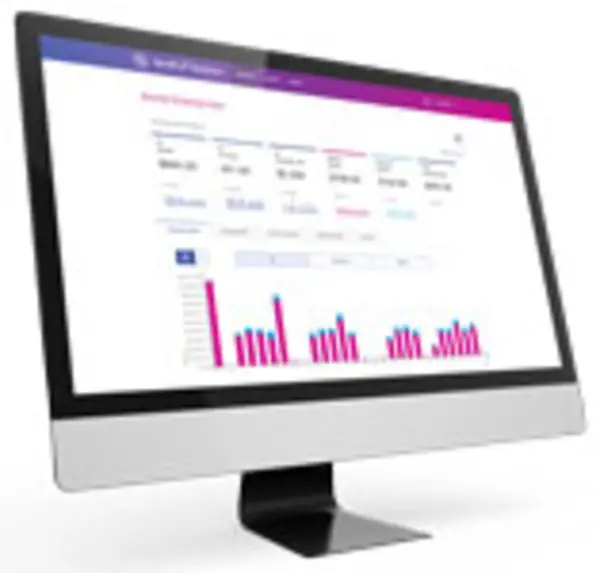
PitneyAnalytics
Find solutions
Top Articles
Use the dashboard feature in PitneyAnalytics to look at current or recent postange and shipping spending.
Run a sending report to view current or recent sending activity and spending trends across the enterprise.
You can import a CSV file of cost accounts.
Run an Extra Services report in PitneyAnalytics to track your spend on extra services such as Certified Mail and Return Receipt Requested, and identify potential savings.
In PitneyAnalytics, you can schedule reports and have them emailed to multiple recipients.
Network & Connectivity
The following URLs and IP addresses must be accessible in order for PitneyShip Pro, PitneyTrack, PitneyAnalytics, and the Locker Management Module to connect to the internet.
If you are going to use Single Sign-On (SSO) for the Pitney Bowes Shipping 360 platform, you need to configure your Identity Provider (IdP) according to our guidelines.
Features & Settings
If you no longer need a division, you can delete it.
You can change the name of a division if needed.
If you no longer need a location, you can delete it.
You can change the name of a location if needed.
You can import a CSV file of your users.
If you no longer need a role, you can delete it.
Enterprise administrators can set the period of time after which users will be signed out of the system if they are not using it. This setting applies to all users.
If you need to change a role, you can edit it.
Administrators can create banner notifications across the top of the screen to inform users of important information.
Multi-Factor Authentication (MFA) requires users to enter a code sent via SMS text message or email when signing in.
Locations are subsets of divisions, which are subdivisions of your enterprise. Each division can contain multiple locations.
Divisions are subsets of your enterprise, which is the topmost level of your organization. Each division can contain multiple locations within it.
As a Client Administrator, you can enable or disable Account List Management (ALM) for any of your meters in the Manage Products screen.
Use the Export Options settings to specify how your data is displayed in the Excel or CSV file generated by PitneyAnalytics.
Configure the Secure FTP server connection for the server where your scheduled reports will be stored in PitneyAnalytics.
You can export your divisions and locations in CSV format.
If you do not receive the Welcome email, you can go to the signin page and use the "Forgot your password?" link to reset your password.
You can add users to the system as needed.
If a user account is no longer needed, you can delete it.
You can edit users if you need to change their name, role, or permissions.
You can export a .csv file of your users.
You can view all of the users in the system or search for individual users or groups of users.
If you do not know your password, you can reset it.
You can create different roles to define the tasks that users are allowed to perform. Each user is assigned a role.
You can import locations using a CSV template that you can download.
Enter your manual transactions in the CSV template, using the Reference Data file to validate the enterprise data values.
You can see voided shipping label transactions in PitneyAnalytics in the Spend Summary and Shipment Details Report.
This article explains the user password requirements for PitneyShip Pro, PitneyTrack Inbound, PitneyAnalytics, and the Locker Management Module.
Specifications for importing Location files into in PitneyShip Enterprise, PitneyTrack Inbound, PitneyAnalytics, and the Locker Management Module
You can add multiple manual transactions to PitneyAnalytics by importing a CSV file with the transaction data.
You need to sign in in order to use the system.
The following URLs and IP addresses must be accessible in order for PitneyShip Pro, PitneyTrack, PitneyAnalytics, and the Locker Management Module to connect to the internet.
You can export contacts from the address book in CSV format.
If you no longer need a contact in the address book, you can delete it.
You can edit contact information as needed.
You can add new contacts to the address book as needed.
If you have a lot of contacts in your address book, you may need to use the search feature to find the one you want.
You can import contacts into the address book by uploading a CSV file.
You can import shared contacts into the system automatically on a fixed schedule from an SFTP server. Private contacts cannot be imported.
Network & Connectivity
The following URLs and IP addresses must be accessible in order for PitneyShip Pro, PitneyTrack, PitneyAnalytics, and the Locker Management Module to connect to the internet.
If you are going to use Single Sign-On (SSO) for the Pitney Bowes Shipping 360 platform, you need to configure your Identity Provider (IdP) according to our guidelines.
Errors & Troubleshooting
The message "That address doesn't exist. Error 404" when accessing the Address Book mesans that you do not have permission to access the Address Book.
If the message "Duplicate Personnel ID" occurs when importing contacts, the PersonnelID values the CSV import file are not unique.
Reporting, History & Accounting
You can import a CSV file of cost accounts.
Cost accounts can help you track how you spend your postage funds by allowing you to assign shipping labels and postage refills to an account.
As a Client Administrator, you can enable or disable Account List Management (ALM) for any of your meters in the Manage Products screen.
Use the receiving dashboard in PitneyAnalytics to view current or recent locker utilization.
Use the Export Options settings to specify how your data is displayed in the Excel or CSV file generated by PitneyAnalytics.
Use manual transactions to import transaction data from products that aren't supported directly by PitneyAnalytics.
Configure the Secure FTP server connection for the server where your scheduled reports will be stored in PitneyAnalytics.
You can customize your PitneyAnalytics reports to give you the exact level of detail you want to track your spending across the enterprise. Click on any of these reports to see how they're generated.
You can rename and change the order of columns in your reports. These changes are on a per user basis, so only you will see them in PitneyAnalytics.
Using rules you define, you can automatically add surcharges to any defined shipping and mailing transaction shown on your reports in PitneyAnalytics.
Use the PitneyAnalytics postage refill report to see how you're spending money with Pitney Bowes's financial accounts that you use to fund money for the postage.
Use the meter balance report in PitneyAnalytics instead of calling or visiting mailrooms to track balances.
In PitneyAnalytics, you can schedule reports and have them emailed to multiple recipients.
Use the dashboard feature in PitneyAnalytics to look at current or recent postange and shipping spending.
This article demonstrates how to apply filters and grouping to see what your savings are in multiple locations in PitneyAnalytics.
Run an Extra Services report in PitneyAnalytics to track your spend on extra services such as Certified Mail and Return Receipt Requested, and identify potential savings.
This article demonstrates how to apply filters and grouping to see Cost Account spending across multiple locations n PitneyAnalytics.
This article demonstrates how to apply filters and grouping to see spending on various carriers and classes across a division.
This article demonstrates how to apply filters and grouping to see spending on various products across a division in PitneyAnalytics.
Run a receiving report to view current or recent locker utilization across the enterprise.
Use manual transactions to import transaction data from products that aren't supported directly by PitneyAnalytics.
Run a sending report to view current or recent sending activity and spending trends across the enterprise.
Learn what you can do with PitneyAnalytics.
Advisor shows total realized savings and suggests actions to save on your mailing and shipping expenses.
Use the dashboard feature in PitneyAnalytics to look at current or recent meter refill spending.
For information on service offerings and level of support, download the
Pitney Bowes Technical Support Overview