
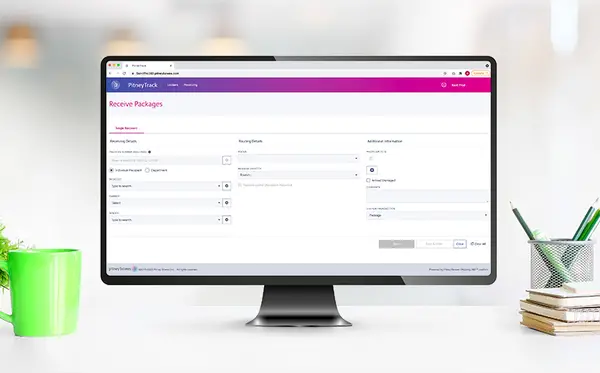
PitneyTrack® Inbound Support
Find solutions
Installation, Setting Up & Drivers
The signature pad app is needed in order to use the pad with PitneyTrack Inbound.
Some PitneyTrack Inbound subscriptions support using the PitneyTrack mobile app on your own mobile devices.
Learn how to download and install the Zebra GK420d printer driver for SendSuite Tracking Online or PitneyTrack Inbound.
If you are prompted to update the SigWeb certificate for the signature pad, select Yes.
Network & Connectivity
If your web browser is set up to use a proxy server, you will need to add exceptions to allow SendSuite Tracking Online or PitneyTrack Inbound to communicate with the Pitney Bowes servers.
The following URLs and IP addresses must be accessible in order for PitneyShip Pro, PitneyTrack, PitneyAnalytics, and the Locker Management Module to connect to the internet.
If you are going to use Single Sign-On (SSO) for the Pitney Bowes Shipping 360 platform, you need to configure your Identity Provider (IdP) according to our guidelines.
Features & Settings
If you use inbound carriers that are not on the included list, you can add custom inbound carriers to PitneyTrack Inbound.
Devices that have been added to PitneyTrack Inbound can be removed if they are no longer in use.
You can choose how to handle packages that are scanned during delivery that have not yet been received.
You can delete a custom inbound carrier that you no longer need.
Admins can choose to allow the package list to be filtered by building.
Administrators can edit custom fields as needed.
You can choose whether or not to set the status of pouches to Delivered when the final package in the pouch is delivered.
You can add custom fields to various screens
Learn how to calibrate the LCD signature pad used with SendSuite Tracking, SendSuite Tracking Online or PitneyTrack Inbound.
Delivery locations help you track where a package is or is headed, such as a building, floor, or mail stop, and record package-related events tied to that location. You can also filter and view package data by location.
If your web browser is set up to use a proxy server, you will need to add exceptions to allow SendSuite Tracking Online or PitneyTrack Inbound to communicate with the Pitney Bowes servers.
You can collect signatures or pictures as proof that packages have been delivered.
If you no longer need a custom field, an administrator can delete it.
You can pair the wireless printer with a Tracking Assistant so that you can print to it from the Tracking Assistant.
Learn how to adjust the display contrast on the signature pad used with SendSuite Tracking, SendSuite Tracking Online, or PitneyTrack Inbound.
Administrators can create custom alerts for expected packages to notify mailcenter staff of any special handling instructions or delivery conditions.
Checkpoints allow you to record an interim package location to keep track of your packages along the way.
You can edit the name of a custom inbound carrier if needed.
You can edit a custom package status if you need to change its settings.
You can import your delivery locations (sites, buildings, floors, and mail stops) from a CSV file.
You can update the recipients in a department or change the key contact.
If you no longer need a department in the system, you can delete it.
If you no longer need a division, you can delete it.
You can change the name of a division if needed.
If you no longer need a location, you can delete it.
You can change the name of a location if needed.
You can import a CSV file of your users.
You can delete a custom package status if you no longer need it, as long as there are no packages in the system that have that status.
If you no longer need a role, you can delete it.
Enterprise administrators can set the period of time after which users will be signed out of the system if they are not using it. This setting applies to all users.
If you need to change a role, you can edit it.
Administrators can create banner notifications across the top of the screen to inform users of important information.
You can use the Quick Receive feature on mobile app to rapidly receive while collecting minimal package information.
Multi-Factor Authentication (MFA) requires users to enter a code sent via SMS text message or email when signing in.
These settings define the appearance of printed labels. You can choose the label size and select what information is printed on the label.
You can create custom package statuses as needed to support your workflows. Up to 20 custom package statuses may be created per inbound site, as well as 20 at the enterprise level. You can choose whether to show each custom status on the Receive, Deliver, Pouch, and Edit screens.
You can print labels for assets. You can choose the label size and customize the information that is printed on the label, including barcodes.
An admin can decide which fields appear, are hidden or are required to be completed when you receive, deliver or edit a package or pouch.
Locations are subsets of divisions, which are subdivisions of your enterprise. Each division can contain multiple locations.
For faster delivery, the recipient's name can be automatically entered in the Given to field. For a more robust chain of custody, you can require the person performing the delivery to select the recipient.
Divisions are subsets of your enterprise, which is the topmost level of your organization. Each division can contain multiple locations within it.
You can send customized notifications to inform users when certain events occur.
If you are installing the Zebra ZD621 printer use the following instructions to download the printer driver.
You can export your delivery locations (sites, buildings, floors, and mail stops) to a CSV file.
You can export your divisions and locations in CSV format.
If you do not receive the Welcome email, you can go to the signin page and use the "Forgot your password?" link to reset your password.
You can add users to the system as needed.
If a user account is no longer needed, you can delete it.
You can edit users if you need to change their name, role, or permissions.
You can export a .csv file of your users.
You can view all of the users in the system or search for individual users or groups of users.
You can change your site if needed.
You can import a list of assets or asset activity in CSV or PDF format.
A department is a group of recipients for whom packages can be received and delivered. Each department can have a "key contact" who receives or picks up the department's packages when using PitneyTrack Inbound and the Locker Management Module.
If you do not know your password, you can reset it.
You can create different roles to define the tasks that users are allowed to perform. Each user is assigned a role.
You can import locations using a CSV template that you can download.
Learn how to use the SendSuite Tracking Online or PitneyTrack Inbound Mobile App in offline mode.
Learn how to reset a T6WE Wedge Scanner for SendSuite Tracking Online or PitneyTrack Inbound.
You can reset a J794 scanner by disconnecting and reconnecting it.
Learn how to manually update SendSuite or PitneyTrack Inbound apps on Pitney Bowes-provided mobile devices.
This article explains the user password requirements for PitneyShip Pro, PitneyTrack Inbound, PitneyAnalytics, and the Locker Management Module.
Specifications for importing Location files into in PitneyShip Enterprise, PitneyTrack Inbound, PitneyAnalytics, and the Locker Management Module
You need to sign in in order to use the system.
The following URLs and IP addresses must be accessible in order for PitneyShip Pro, PitneyTrack, PitneyAnalytics, and the Locker Management Module to connect to the internet.
You can export contacts from the address book in CSV format.
Enabling accessibility for locker recipients in PitneyTrack Inbound and the Locker Management Module
Accessibility is configured at the recipient level. Enabling accessibility for a recipient ensures that locker assignments will meet ADA height compliance standards (no doors higher than 48 inches or lower than 15 inches from the ground), as well as no interactive touchpoints.
If you no longer need a contact in the address book, you can delete it.
You can edit contact information as needed.
You can add new contacts to the address book as needed.
If you have a lot of contacts in your address book, you may need to use the search feature to find the one you want.
You can import contacts into the address book by uploading a CSV file.
You can import shared contacts into the system automatically on a fixed schedule from an SFTP server. Private contacts cannot be imported.
Printing
You can print a manifest for a pouch if needed.
You can reprint the label for a package if needed.
Learn how to resolve printing failure when using SendSuite Tracking Online or PitneyTrack Inbound with Google Chrome.
Receiving
You can add a contact when receiving or delivering a package.
You can update the status of any packages in the system that have not yet been marked as delivered to "Bulk Delivered".
You can scan 2D barcodes to capture the recipient's name when available.
You can delete a package record from the system if it is no longer needed.
If a recipient has not yet picked up a package, you can manually send an email to remind them.
The Packages screen displays the history of all packages in your system.
You can use a PitneyTrack mobile app Tracking Assistant to deliver packages.
Checkpoints allow you to record an interim package location to keep track of your packages along the way.
The Edit screen allows you to add or correct missing information in a package record.
You can deliver a package to the recipient using the desktop software (rather than a Tracking Assistant).
You can add assets to track their assignment, location, and movement.
Checkpoints allow you to record an interim package location to keep track of your packages along the way.
Delivering packages that are in a pouch is slightly different from delivering individual packages.
When you receive a package that needs to be put into a locker for pickup, you can use the Receive feature to "Receive", or log, the package into the system and reserve a locker for it.
When you receive packages, you can put them into a pouch for delivery.
You can use the PitneyTrack mobile app on the Tracking Assistant to receive and drop off packages directly at the ParcelPoint™ Smart Lockers.
You can export a list of assets or asset activity in CSV or PDF format.
You can use a PitneyTrack mobile app Tracking Assistant to deliver packages from the manifest.
When you receive a package, you can use the Receive feature to "Receive", or log, the package into the system.
You can have the system generate tracking numbers for multiple packages in a pouch at the same time.
You can export a report of your packages in CSV or PDF format.
You can add assets using the PitneyTrack mobile app to track their assignment, location, and movement.
You can edit assets using the PitneyTrack mobile app to update their assignment or location.
You can configure the PitneyTrack mobile app settings for when delivering from the manifest.
You can view the history of all of the assets in the system.
You can delete an asset from the system if it is no longer needed.
If you use employee or student ID cards and have the personnel ID completed in the Address Book you can deliver packages by scanning ID cards.
If you use employee or student ID cards and have the personnel ID completed in the Address Book you can deliver packages by scanning ID cards.
You can use the PitneyTrack mobile app on a Tracking Assistant to receive packages into PitneyTrack Inbound.
Learn how to use the SendSuite Tracking Online or PitneyTrack Inbound Mobile App in offline mode.
Network & Connectivity
If your web browser is set up to use a proxy server, you will need to add exceptions to allow SendSuite Tracking Online or PitneyTrack Inbound to communicate with the Pitney Bowes servers.
The following URLs and IP addresses must be accessible in order for PitneyShip Pro, PitneyTrack, PitneyAnalytics, and the Locker Management Module to connect to the internet.
If you are going to use Single Sign-On (SSO) for the Pitney Bowes Shipping 360 platform, you need to configure your Identity Provider (IdP) according to our guidelines.
Printing
You can print a manifest for a pouch if needed.
You can reprint the label for a package if needed.
Learn how to resolve printing failure when using SendSuite Tracking Online or PitneyTrack Inbound with Google Chrome.
Errors & Troubleshooting
Learn how to resolve AirWatch remote management or software update issues with a SendSuite Tracking Online or PitneyTrack Inbound Tracking Assistant running Android version 7.x (Nougat).
There are several reasons why a Tracking Assistant is not syncing with SendSuite Tracking, SendSuite Tracking Online, or PitneyTrack Inbound.
Learn how to resolve printing failure when using SendSuite Tracking Online or PitneyTrack Inbound with Google Chrome.
If SendSuite Tracking Online or PitneyTrack Inbound can't connect to the Signature Pad, the Signature Pad App may not be installed, or a proxy server may be blocking the communication.
Learn how to resolve AirWatch remote management or software update issues with a SendSuite Tracking Online or PitneyTrack Inbound Tracking Assistant running Android version Jelly Bean (4.1), KitKat (4.4), or Marshmallow (6.0).
If you get a white screen when trying to take a picture in the SendSuite Tracking Online or PitneyTrack mobile app, the permissions need to be adjusted.
The message "That address doesn't exist. Error 404" when accessing the Address Book mesans that you do not have permission to access the Address Book.
The message "User not recognized" when signing in to the PitneyTrack mobile app means that the wrong region is selected.
If the message "Duplicate Personnel ID" occurs when importing contacts, the PersonnelID values the CSV import file are not unique.
The message "Receiving server could not or would not accept mail to this recipient permanently. If a recipient has previously unsubscribed from your emails, the message is dropped.." occurs because the email server is blocking the email from the sender address no-reply@pb.com.
Maintenance
If needed, you can download your data from PitneyShip Pro, PitneyShip Enterprise, PitneyTrack Inbound, and the Locker Management Module in CSV format.
Learn how to reset a T6WE Wedge Scanner for SendSuite Tracking Online or PitneyTrack Inbound.
You can reset a J794 scanner by disconnecting and reconnecting it.
If you are prompted to update the SigWeb certificate for the signature pad, select Yes.
Follow these instructions to properly and safely clean printers and tracking assistants used with PitneyTrack Inbound, SendSuite Tracking Online, SendSuite Tracking, SendSuite Live, SendSuite Xpress, Arrival, or Ascent.
Reporting, History & Accounting
When opening exported CSV reports in Excel, Excel auto-formats the cells, which can cause data to be displayed incorrectly. To view exported reports with the data formatted correctly, the file must be imported instead of opened.
If you accidentally delete a package record, you can restore it.
Run a receiving report to view current or recent locker utilization across the enterprise.
You can view the history of all of the assets in the system.
Documents and Software
For information on service offerings and level of support, download the
Pitney Bowes Technical Support Overview